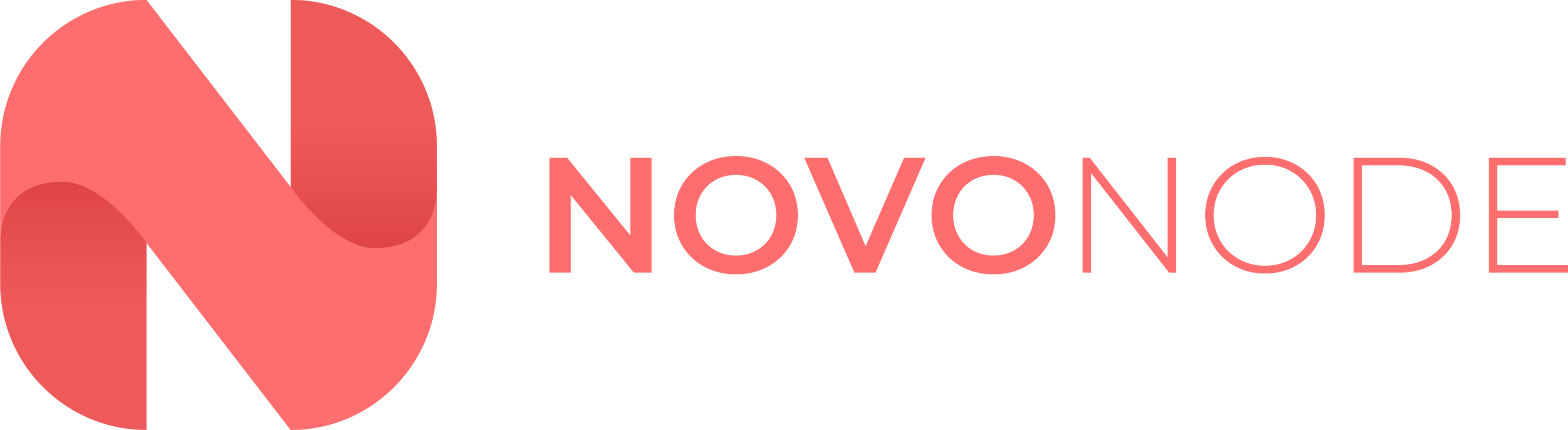Account Credits are a prepaid balance deposited into your Novonode client account. This can be applied to future invoices automatically or to existing ones manually.
- Add Funds: The credit is acquired when the customer manually deposits an amount into their account. This is done by placing an order of a certain amount to be added to your credit balance.
- Overpayment: The credit is acquired when our system detects a payment made towards an invoice that was already paid. The credit is automatically added to the account balance.
- Affiliate Withdrawal: The credit is acquired when an affiliate chooses to withdraw their affiliate earnings directly to their Novonode client account.
1. Log into your Novonode client account.
2. Once logged in, on the top menu, navigate to Billing > Add Funds to view your invoices.

3. On the Add Funds page, enter the amount you would like to deposit on the textbox under the Amount to Add section and select the payment method you would like to use.

4. Click the Add Funds button to place the order and continue to checkout.

5. Complete the checkout process by paying for the order invoice.
If you require any further assistance, please contact our support at: https://billing.novonode.com/submitticket.php