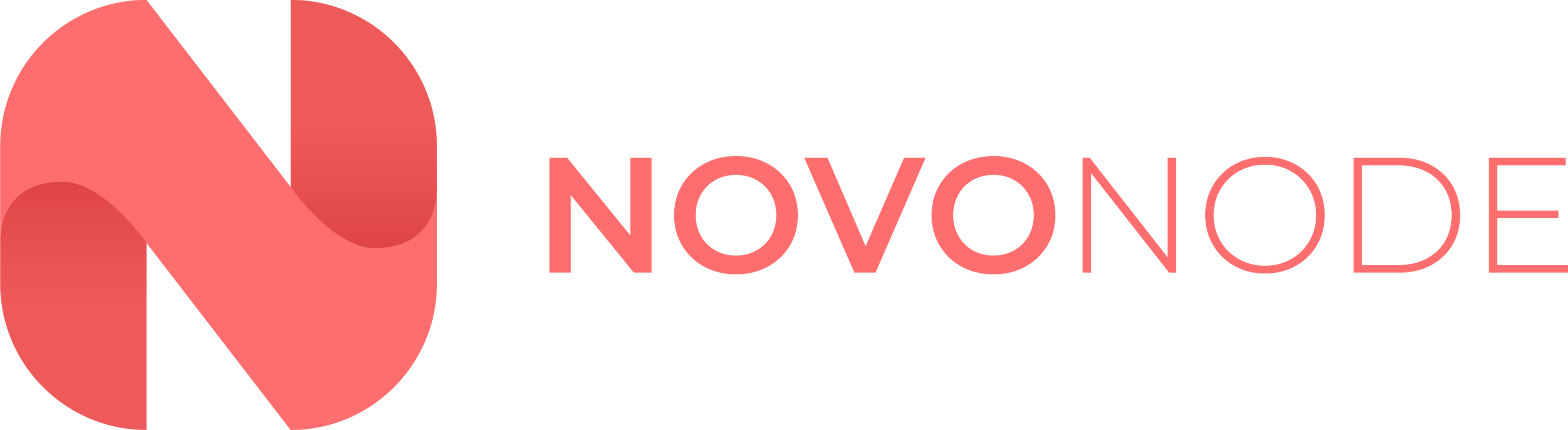FileZilla
FileZilla is a free and open-source, cross-platform file transfer protocol (FTP) application.
1. Visit the FileZilla website, and download the Client for your device.
2. Once you have downloaded FileZilla, walk through the installer.
3. When FileZilla has been installed, open the application.
4. Login to your control panel account and click on your service.
5. Click the Settings tab on the sidebar menu. We will get our SFTP credentials here.

6. Copy the "Server Address" and paste it into FileZilla under "Host"
7. Copy the "Username" and paste it into FileZilla under "Username". Fill in the password field with the password used on your control panel account.
8. For "Port" on FileZilla, set this to 2022. Once you have all the fields filled in, press "Quickconnect".
![]()
That's it! You have successfully connected to your server via FileZilla, and can upload files, or make changes as necessary.
WINSCP
WinSCP is a free and open-source, cross-platform file transfer protocol (FTP) application.
1. Visit the WinSCP website, and download the Client for your device.
2. Once you have downloaded WinSCP, walk through the installer.
3. When WinSCP has been installed, open the application.
4. Login to your control panel account and click on your service.
5. Click the Settings tab on the sidebar menu. We will get our SFTP credentials here.

6. Copy the "Server Address" and paste it into WinSCP under "Host name"
7. Copy the "Username" and paste it into FileZilla under "User name:". Fill in the password field with the password used on your control panel account.
8. For "Port" on FileZilla, set this to 2022. Once you have all the fields filled in, press "Login".

9. Ensure that the "File Protocol" is set to SFTP.
That's it! You have successfully connected to your server via WinSCP, and can upload files, or make changes as necessary.
If you require further assistance, please contact our support at: https://billing.novonode.com/submitticket.php